# Using LDO to build a Solid Application for React
Solid separates the application from the storage, allowing users to put their data wherever they choose. Core to achieving this is application interoparability, the ability to use multiple apps on the same dataset. In order to make applications interoperable, Solid is standardized around RDF (Resource Description Framework), a standard for representing data. While RDF is extremely flexible, it is sometimes cumbersome to work with, that's where LDO (Linked Data Objects) comes in.
In this tutorial, we'll build a web application for Solid using React and LDO. LDO's react library, "@ldobjects/solid-react" is designed to make it easy to manipulate data on a Solid Pod.
We'll be making a simple micro-blogging website that allows you to write notes and upload photos.
// TODO insert image
This tutorial assumes that you are already familiar with React and the overall concepts associated with Solid.
## 1. Getting Started
First, we'll initialize the project. LDO is designed to work with TypeScript, so we want to initialize a typescript react project.
```bash
npx create-react-app my-solid-app --template typescript
cd my-solid-app
```
## 2. Setting up a basic app infrastructure
Before we can use LDO and connect to a Solid Pod, let's get the boilerplace React infrastructure out of the way. We'll set up a single page that renders your blog timeline and lets you make new posts, and we'll do this with 5 components:
**App.tsx**: Base of the application.
```tsx
import React, { FunctionComponent } from 'react';
import { Header } from './Header';
import { Blog } from './Blog';
export const App: FunctionComponent = () => {
return (
);
}
```
**Header.tsx**: A header component that will help the user log in.
```tsx
import { FunctionComponent } from "react";
export const Header: FunctionComponent = () => {
return (
Header
);
};
```
**Blog.tsx**: The main place for the blog timeline. We'll use this component to list all posts you've made.
```tsx
import { FunctionComponent } from "react";
import { MakePost } from "./MakePost";
import { Post } from "./Post";
export const Blog: FunctionComponent = () => {
return (
);
};
```
**MakePost.tsx**: A form to submit new posts. We've already wired it up with form elements to create a text body and upload an image for the post. We just need to fill out the `onSubmit` function.
```tsx
import { FormEvent, FunctionComponent, useCallback, useState } from "react";
export const MakePost: FunctionComponent = () => {
const [message, setMessage] = useState("");
const [selectedFile, setSelectedFile] = useState();
const onSubmit = useCallback(
(e: FormEvent) => {
e.preventDefault();
// TODO upload functionality
},
[message, selectedFile]
);
return (
);
};
```
**Post.tsx**: A component to render a single post.
```tsx
import { FunctionComponent } from "react";
export const Post: FunctionComponent = () => {
return (
Post
);
};
```
When everything's done, run `npm run start` and your application should look like this:
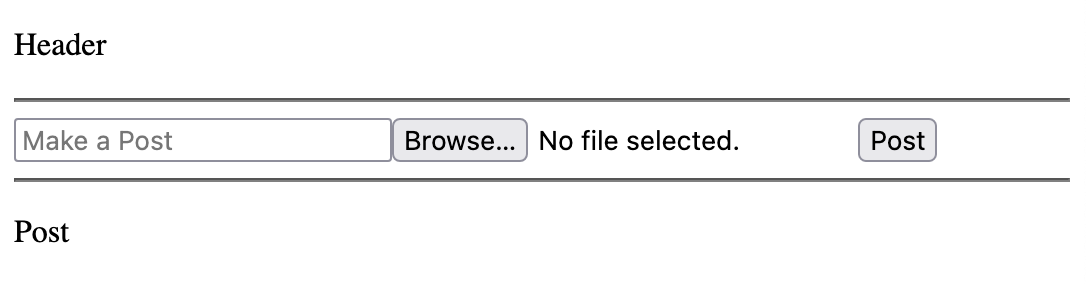
## Step 3: Installing LDO for Solid and React
With the main infrastructure set up, let's install LDO's Solid/React library.
```bash
npm install @ldobjects/solid-react
```
This library will give us many useful hooks and components for building a Solid application, but it can't be used unless we wrap the application in a provider. Because we're building a React application in the web browser, we'll wrap the application using the `BrowserSolidLdoProvider`.
**App.tsx**
```tsx
// ...
import { BrowserSolidLdoProvider } from '@ldobjects/solid-react';
export const App: FunctionComponent = () => {
return (
);
}
```
## 4. Implementing Login/Logout in the header
Setting up login for a Solid application is easy when you're using ldo's Solid React library. With the `useSolidAuth()` hook, you can get information and methods to setup login.
In the component below, we use the `session` object for information about the current session including `session.isLoggedIn`, a boolean indicating if the user is currently logged in, and `session.webId` to get the current user's webId. These will automatically update and rerender the component if anything changes about the current session.
Next we use the `login(issuer: string)` method to initiate a login. Because a Solid Pod could be anywhere onthe web, we first ask the user to enter their Solid issuer then provide that to the login function.
Finally, the `logout()` function lets you easily trigger a log out.
**Header.tsx**
```tsx
import { useSolidAuth } from "@ldobjects/solid-react";
import { FunctionComponent } from "react";
export const Header: FunctionComponent = () => {
const { session, login, logout } = useSolidAuth();
return (
{session.isLoggedIn ? (
// Is the session is logged in
You are logged in with the webId {session.webId}.{" "}
) : (
// If the session is not logged in
You are not Logged In{" "}
)}
);
};
```
Because `useSolidAuth` is a hook, you can use it anywhere in the application, even components that don't contain buttons for "login" and "logout." For example, we could use the `session` object in `Blog.tsx` to display a message if the user is not logged in.
```tsx
import { FunctionComponent } from "react";
import { MakePost } from "./MakePost";
import { Post } from "./Post";
import { useSolidAuth } from "@ldobjects/solid-react";
export const Blog: FunctionComponent = () => {
const { session } = useSolidAuth();
if (!session.isLoggedIn) return
No blog available. Log in first.
;
return (
// ..
);
};
```
Once you've implemented these changes, the application should look like this when logged out:
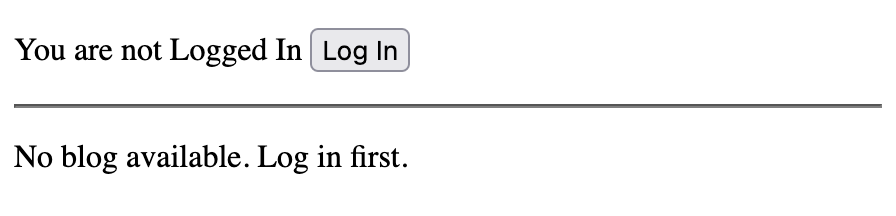
And this when logged in:
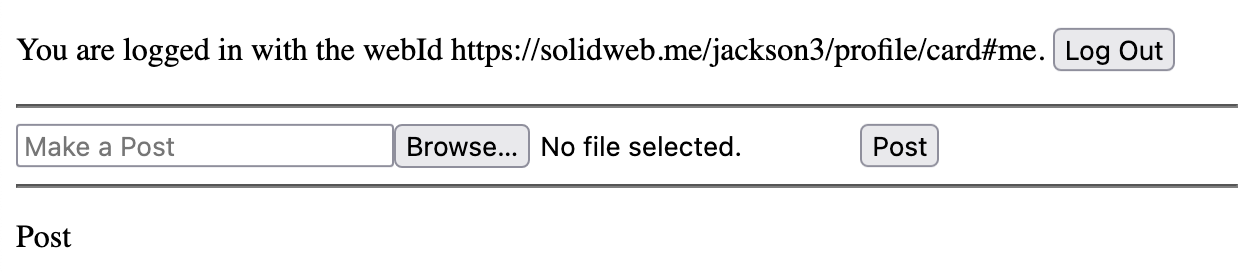
## 5. Setting up a shape
In step 6, we're going to use information from a user's Solid WebId profile. But, before we can do that, we want to set up a shape for the Solid Profile.
LDO uses ShEx "Shapes" as schemas to describe how data looks in an application. We can get started by using the `init` command line tool to get the project ready to use shapes.
```bash
npx @ldobjects/cli init
```
This command will install required libraries and creates two folders: the `.shapes` folder and the `.ldo` folder.
If you look in the `.shapes` folder, you'll find a default file called `foafProfile.shex`. This is a ShEx shape that defines a very simplified profile object.
If you look in the `.ldo` folder, you'll files generated from the shape. For example, `foafProfile.typings.ts` contains the Typescript typings associated with the shape, `foafProfile.context.ts` conatians a JSON-LD context for the shape, and `foafProfile.shapeTypes.ts` contains a shape type, a special object that groups all the information for a shape together. We'll be using ShapeTypes later in this tutorial.
For our project, we want to use a Solid Profile, so let's delete the "foafProfile" ShEx shape and make a new file for our Solid profile.
```bash
rm ./src/.shapes/foafProfile.shex
touch ./src/.shapes/solidProfile.shex
```
Now, let's create a shape for the Solid Profile. The code for a Solid profile is listed below, but you can learn more about creating ShEx shapes of your own on the [ShEx website](https://shex.io)
```shex
PREFIX srs:
PREFIX foaf:
PREFIX rdfs:
PREFIX schem:
PREFIX vcard:
PREFIX xsd:
PREFIX acl:
PREFIX cert:
PREFIX ldp:
PREFIX sp:
PREFIX solid:
srs:SolidProfileShape EXTRA a {
a [ schem:Person ]
// rdfs:comment "Defines the node as a Person (from Schema.org)" ;
a [ foaf:Person ]
// rdfs:comment "Defines the node as a Person (from foaf)" ;
vcard:fn xsd:string ?
// rdfs:comment "The formatted name of a person. Example: John Smith" ;
foaf:name xsd:string ?
// rdfs:comment "An alternate way to define a person's name." ;
vcard:hasAddress @srs:AddressShape *
// rdfs:comment "The person's street address." ;
vcard:hasEmail @srs:EmailShape *
// rdfs:comment "The person's email." ;
vcard:hasPhoto IRI ?
// rdfs:comment "A link to the person's photo" ;
foaf:img xsd:string ?
// rdfs:comment "Photo link but in string form" ;
vcard:hasTelephone @srs:PhoneNumberShape *
// rdfs:comment "Person's telephone number" ;
vcard:phone xsd:string ?
// rdfs:comment "An alternative way to define a person's telephone number using a string" ;
vcard:organization-name xsd:string ?
// rdfs:comment "The name of the organization with which the person is affiliated" ;
vcard:role xsd:string ?
// rdfs:comment "The name of the person's role in their organization" ;
acl:trustedApp @srs:TrustedAppShape *
// rdfs:comment "A list of app origins that are trusted by this user" ;
cert:key @srs:RSAPublicKeyShape *
// rdfs:comment "A list of RSA public keys that are associated with private keys the user holds." ;
ldp:inbox IRI
// rdfs:comment "The user's LDP inbox to which apps can post notifications" ;
sp:preferencesFile IRI ?
// rdfs:comment "The user's preferences" ;
sp:storage IRI *
// rdfs:comment "The location of a Solid storage server related to this WebId" ;
solid:account IRI ?
// rdfs:comment "The user's account" ;
solid:privateTypeIndex IRI *
// rdfs:comment "A registry of all types used on the user's Pod (for private access only)" ;
solid:publicTypeIndex IRI *
// rdfs:comment "A registry of all types used on the user's Pod (for public access)" ;
foaf:knows IRI *
// rdfs:comment "A list of WebIds for all the people this user knows." ;
}
srs:AddressShape {
vcard:country-name xsd:string ?
// rdfs:comment "The name of the user's country of residence" ;
vcard:locality xsd:string ?
// rdfs:comment "The name of the user's locality (City, Town etc.) of residence" ;
vcard:postal-code xsd:string ?
// rdfs:comment "The user's postal code" ;
vcard:region xsd:string ?
// rdfs:comment "The name of the user's region (State, Province etc.) of residence" ;
vcard:street-address xsd:string ?
// rdfs:comment "The user's street address" ;
}
srs:EmailShape EXTRA a {
a [
vcard:Dom
vcard:Home
vcard:ISDN
vcard:Internet
vcard:Intl
vcard:Label
vcard:Parcel
vcard:Postal
vcard:Pref
vcard:Work
vcard:X400
] ?
// rdfs:comment "The type of email." ;
vcard:value IRI
// rdfs:comment "The value of an email as a mailto link (Example )" ;
}
srs:PhoneNumberShape EXTRA a {
a [
vcard:Dom
vcard:Home
vcard:ISDN
vcard:Internet
vcard:Intl
vcard:Label
vcard:Parcel
vcard:Postal
vcard:Pref
vcard:Work
vcard:X400
] ?
// rdfs:comment "They type of Phone Number" ;
vcard:value IRI
// rdfs:comment "The value of a phone number as a tel link (Example )" ;
}
srs:TrustedAppShape {
acl:mode [acl:Append acl:Control acl:Read acl:Write] +
// rdfs:comment "The level of access provided to this origin" ;
acl:origin IRI
// rdfs:comment "The app origin the user trusts"
}
srs:RSAPublicKeyShape {
cert:modulus xsd:string
// rdfs:comment "RSA Modulus" ;
cert:exponent xsd:integer
// rdfs:comment "RSA Exponent" ;
}
```
Finally, we can run the command below to build the Solid Profile shape.
```bash
npm run build:ldo
```
You'll notice that the `.ldo` folder contains information about a _solid_ profile.
## 6. Fetching and using information
Let's go back to the header we built. Yeah it's cool, but if your profile includes a name, wouldn't it be better if it said, "You are logged in as Jackson Morgan" rather than "You are logged in with the webId https://solidweb.me/jackson3/profile/card#me?"
Well, we can fix that by retrieving the user's profile document and using the data from it.
We can use the `useResource` and `useSubject` hooks to do this.
```tsx
import { FunctionComponent } from "react";
import { useResource, useSolidAuth, useSubject } from "@ldobjects/solid-react";
import { SolidProfileShapeShapeType } from "./.ldo/solidProfile.shapeTypes";
export const Header: FunctionComponent = () => {
const { session, login, logout } = useSolidAuth();
const webIdResource = useResource(session.webId);
const profile = useSubject(SolidProfileShapeShapeType, session.webId);
const loggedInName = webIdResource?.isReading()
? "LOADING..."
: profile?.fn
? profile.fn
: session.webId;
return (
{session.isLoggedIn ? (
// Is the session is logged in
You are logged as {loggedInName}.{" "}
) : (
// ...
```
The `useResource(uri: string)` will load a provided URI into your application. You can use methods like `.isReading()` to get the current status of the resource. When anything updates with the resource, a rerender will be triggered on your component.
RDF data is automatically loaded into a central dataset inside your application. To access that dataset, we can use `useSubject(uri: string)`. `useSubject` takes in a ShapeType and an uri. It returns a JSON representation of that URI given the ShapeType. In the above example, we've provided the autogenerated `SolidProfileShapeShapeType` as well as the webId. This essentially says to LDO, "The URI I've provided is a Solid Profile. Please give me JSON representing this as a Solid Profile."
Once we have the subject, all we have to do is treat it like JSON. To get the "formalName" for a profile, just call `profile.fn`.
## 7.